How to Use Instagram: A Beginners Guide
[vc_row][vc_column][vc_column_text]
This post is an easy ready and walks you through how to set up an Instagram account. Please see the summery points below:
Summary
- How to download Instagram and set up a new profile
- How to make an Instagram post and story
- How to send direct messages and connect with your followers
- How to go live on Instagram
- How to monitor your Instagram notifications
- Description of the other Instagram features
[/vc_column_text][/vc_column][/vc_row][vc_row][vc_column][vc_column_text]
Let’s get started…
Instagram is a free social networking app which allows users to share photos, videos and adverts. It is one of the most widely used social networking platforms to this day, with 1 billion users signing in every month.
Since its creation in 2010, by Kevin Systrom and Mike Krieger, Instagram has continued to develop. Every day, 500 million users log in and 50% of these follow at least 1 business account. This represents its use as a marketing platform, by improving brand exposure and enhancing social visibility amongst your target audience.
In order to maintain customer attraction, new features, optimised debugging tools and innovative advertising techniques continue to evolve, which only expands Instagram’s capabilities.[/vc_column_text][/vc_column][/vc_row][vc_row][vc_column width=”1/2″][vc_column_text]

[/vc_column_text][/vc_column][vc_column width=”1/2″][vc_column_text]
Create a profile
When you download Instagram, you will be asked if you would like to sign in with Facebook or sign in using a separate email. If you want to make an independent account, separate from your Facebook account, you will be asked to create a unique username and password. It is important to make your username relevant and easily recognisable e.g. in line with your account theme.
[/vc_column_text][/vc_column][/vc_row][vc_row][vc_column][vc_column_text]
You will next be prompted to add a profile picture. This should again be consistent with brand identity. You can upload a photo from your device, take a photo in real time or import a photo from Facebook or Twitter.
Instagram provides you with the opportunity to write a ‘bio’ when setting up your profile. This is the first thing someone will read when accessing our profile. It is therefore important you make a good first impression. Adding links to your other social media accounts and/or your website URL is a fantastic way to increase your online visibility. You can also add personal contact information, such as your email, phone number or business address.
Next, you need to find people you want to follow. An easy way to do this is connecting your contacts to Instagram by allowing Instagram access to your Facebook, Twitter and device contacts. Alternatively, you can search for people’s usernames using the search bar. Usernames followed by a blue tick are legitimate business, celebrity or public figure accounts.
[/vc_column_text][/vc_column][/vc_row][vc_row][vc_column][vc_images_carousel images=”4258″ img_size=”large”][/vc_column][/vc_row][vc_row][vc_column][vc_column_text]
It is important that before you begin posting, you check your privacy settings. You can find these by clicking on your account icon located in the bottom right corner. Tap the icon that looks like three horizontal lines in the top right corner and here you can edit your settings, personal information, select close friends etc.
[/vc_column_text][/vc_column][/vc_row][vc_row][vc_column width=”1/2″][vc_images_carousel images=”4259″ img_size=”large”][/vc_column][vc_column width=”1/2″][vc_column_text]
You are now ready to start posting! But don’t stop there… Instagram now allows you to own up to 5 accounts and manage them simultaneously. You can add another account by going to settings -> add account. To change accounts, tap on your username and choose the account you want to use from the drop down list. This is brilliant if you want to keep your personal account separate from your business account.
[/vc_column_text][/vc_column][/vc_row][vc_row][vc_column][vc_column_text]
Posting – be original!
One of the characteristics of a successful Instagram profile is visual identity. You should create consistency, style and echo your brands personality e.g. use similar colours, background, font and language throughout.
To make a post, tap on the camera icon (square with a cross in the middle) positioned in the centre of the bottom tool bar. You can choose to take a photo/video or select content from your devices library.
What if I want to post more than one image at the same time? Easy…you can do this by using downloading Instagram’s layout editor. You can also download Boomerang, which allows you to create mini video clips.
When you have decided on what you want to post, hit next. You now have the option to edit your photo, perhaps by adding a filter, changing the brightness, warmth, vignette etc.
Once you have made your post look amazing, tap next to add a caption. This is the perfect opportunity to mention a friend, use hashtags, add a location, tag a business partner and even post the same photo on Facebook, Twitter or Tumblr.
All you need to do now is PRESS SHARE.
[/vc_column_text][/vc_column][/vc_row][vc_row][vc_column][vc_images_carousel images=”4260″ img_size=”large”][/vc_column][/vc_row][vc_row][vc_column][vc_column_text]
Create an Instagram story
Create a story by tapping the blue ‘+’ icon next to your profile picture. Similar to uploading a post, you can select a pre-existing photo/video or decide to take one right away with your camera. You will know your story has been successfully uploaded when you can see a pink ring around your profile icon. Simply tap on your profile photo to watch your story back.
If you want to upload more than one story at a time, tap and hold your profile picture. You will then see the option to ‘add to your story’. Using the same technique, you can save, delete or edit your story.
[/vc_column_text][/vc_column][/vc_row][vc_row][vc_column][vc_column_text]
Send a direct message
To directly contact your followers, tap the arrow icon in the top right corner. Type in the username of the account you want to contact in the search bar, select the profile, and begin writing your message. If writing a message is not for you, send a photo, video, voice note or even link up with followers via a video call. This is a fantastic way to engage with your followers, build social relationships and ultimately gain social trust.
[/vc_column_text][/vc_column][/vc_row][vc_row][vc_column][vc_images_carousel images=”4261″ img_size=”large”][/vc_column][/vc_row][vc_row][vc_column][vc_column_text]
Go live
Going live on Instagram is as easy as adding a story. Just swipe left and when your camera appears swipe left again. You will now see the ‘live’ option. Before going live, double check you have allowed Instagram access to your camera and microphone.
Want to go live with a friend? All you need to do is request to go live with one of your followers, or accept an incoming request. Once you are connected, your screen will split so you are both able to see one another. Also, do not worry if you feel some of your followers may have missed out on your live stream. Instagram allows you to add your live broadcast back to your story when it is over to maximise visibility.
[/vc_column_text][/vc_column][/vc_row][vc_row][vc_column][vc_column_text]
Monitor your notifications
Monitoring your activity is an essential step when managing a successful Instagram account. The heart icon located on the bottom tool bar of your home screen keeps track of all your notifications, such as new follow requests, likes, comments and trending posts. This feature enables you to track your progress so you know what’s popular and what’s not.
[/vc_column_text][/vc_column][/vc_row][vc_row][vc_column][vc_column_text]
Interact with your followers
It is within our nature to feel good after receiving positive comments from someone you admire. Share your love with your followers by interacting with them. You can do this by liking or commenting on their posts, sending them a direct message, mentioning them in your posts etc. Most importantly, be genuine. No one likes a stuck up.
To like a user’s post, simply tab the heart icon located in the bottom left corner of the post, or double tap the post itself. If you want to make a comment, tap the speech bubble (next to the heart icon) to begin writing. The arrow icon next to the speech bubble allows you to share posts with any of your followers. This is however only possible if the account you want to share is public, or the followers you want to share the post with also follow the account.
Want to save a post for later? Tap on the icon located in the bottom right corner of the post. This will save the post to your ‘saved’ posts, which is accessible via your settings.
[/vc_column_text][/vc_column][/vc_row][vc_row][vc_column][vc_images_carousel images=”4262″ img_size=”large”][/vc_column][/vc_row][vc_row][vc_column][vc_column_text]
What is everyone else up to?
The discovery page on Instagram can be found by tapping the magnifying glass located on the bottom tool bar of the home screen. Here you will be able to see endless content which is personally designed to your taste. Instagram tracks the posts you have liked, shared, commented on and searched for. If you want to find something specific, type what you are looking for in the search bar.
Just below the search bar is a horizontal list of keywords (e.g. music, travel, sports, DIY etc.) By tapping on one of these keywords, your discovery page will transform into posts only related to the keyword selected. For example, if you want to browse boujee holiday destinations, tap on the word ‘travel’ and relevant photos will appear that have been posted by users from all over the world.
[/vc_column_text][/vc_column][/vc_row][vc_row][vc_column][vc_column_text]
Instagram TV
Recently, Instagram have introduced Instagram TV (IGTV). Anyone can create a channel, but the size of your account depends on how long you are allowed to broadcast for. This is a perfect way to share longer videos, and ideal for sharing advertisements, blog posts and tutorials.
[/vc_column_text][/vc_column][/vc_row]
 [/vc_column_text][/vc_column][vc_column width=”1/2″][vc_column_text]
[/vc_column_text][/vc_column][vc_column width=”1/2″][vc_column_text]
 [/vc_column_text][/vc_column][vc_column width=”1/2″][vc_column_text]
[/vc_column_text][/vc_column][vc_column width=”1/2″][vc_column_text]

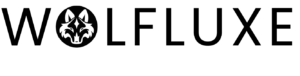
Leave a Reply